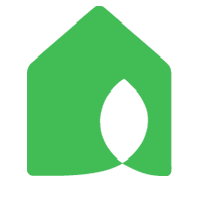Douglas Ely
Lives in:
Marmora,
NJ,
US
Using:
SPRITE-6
,
SPRITE-12
,
PIXIE-1
,
PIXIE-Z1
Growing:
Tall Fescue,
Lettuce
Feeds
Comments
How to manually run a Sprite sprinkler circuit for testing?
Wency Pan
Updated at
2022-04-07 02:36:20 UTC
Pixie shows "communicating" and timer counting down but valve not open?
Wency Pan
Updated at
2022-05-05 06:54:21 UTC