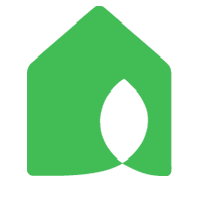Dear customer,
Our R&D team is actively investigating the cause. We sincerely apologize for any inconvenience this may have caused you.
Recently, we’ve noticed that other users in Italy have reported the same issue, and they all share a common factor: they are using the Vodafone FWA network. Could you please let us know the brand and model of your home router, as well as your WiFi network provider? If your home is also using the Vodafone FWA network, you can follow these steps to verify whether the issue is caused by the Vodafone FWA network:
First, unplug or disconnect the WiFi router that the device is connected to, and wait for the device’s light to turn red.
Once the light turns red, press the device’s RST button for 1 second—the light will start to flash blue.
Turn on your phone’s hotspot (make sure the phone is not connected to the home WiFi). Then, go to the Netro app > Settings > Controller > Change Wi-Fi network/password to reconnect the device. In the final step of modifying the WiFi settings, connect the device to your personal mobile hotspot.
After connecting to the hotspot, check if the device works properly. This will help determine whether the problem lies with the Netro device or your Wi-Fi system.
Thanks,
Netro Support