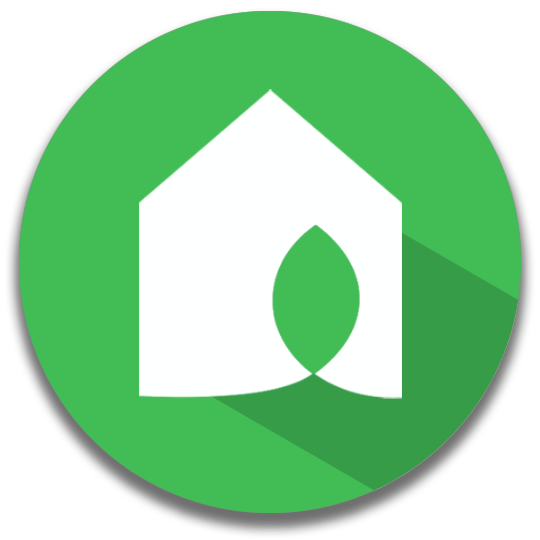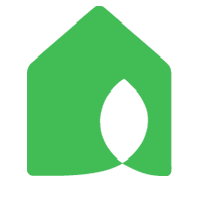Replacing Toro system
This page lists some instructions about replacing the common types of Toro system with Netro smart watering controller.
Example 1:
Toro model gk212-04

1. Connect the 2 white wires to the C slots, one on the left and the other on the right which is now occupied by a red one.
2. Move the red wire(currently on C slot) to M slot because it is for your master valve.
3. The last step is to connect the power then you should be good to go.
Example 2:
Toro IC 8.
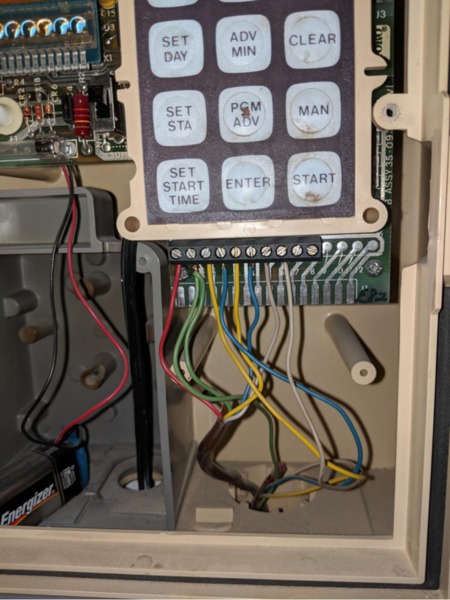
The first slot of your current controller is master valve which should be connected to "M" slot of Netro. The two wires in the second slot are common wires should be connected to the 'C' slot of Netro. The last step is to connect the power then you should be good to go.
Example 3:
Toro Model 53765 6 zones

The red and white wires are the commons wires and should go to the two "C" slots in Netro Sprite controller. You do not need to connect the gray and black wires as they are the power wires for the old controller.